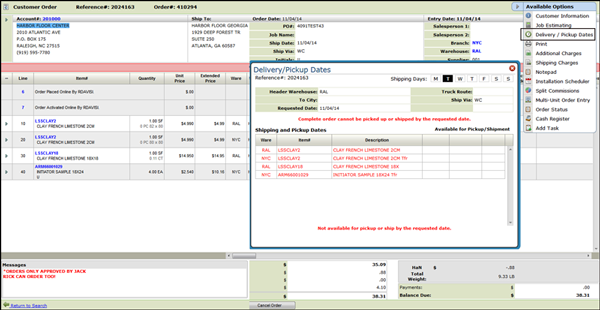Finding Delivery Information
The following sections document screens and methods of locating information concerning your deliveries.
Order Entry Header Screen
When the Delivery System is implemented, the Date Required field automatically displays the next available ship date for that route, instead of the current date. This display occurs for any account assigned a delivery ship via and route as its default method of shipment. The Delivery Ship Via Codes must be defined in your Company Settings File. For instructions on how to check for these codes or enter new codes, refer to the Classification Codes File.
Green Screen Order Header
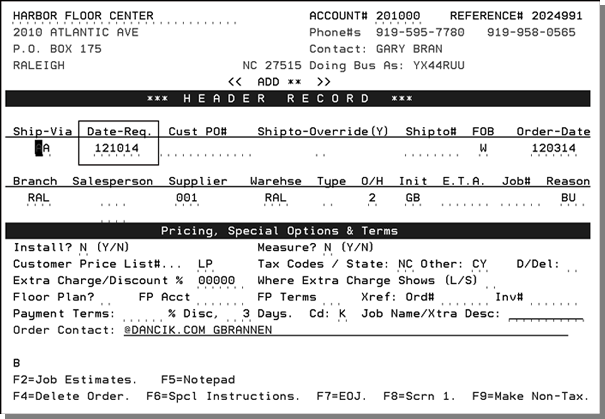
Navigator Order Header Screen
In Navigator the field is entitled Ship Date.
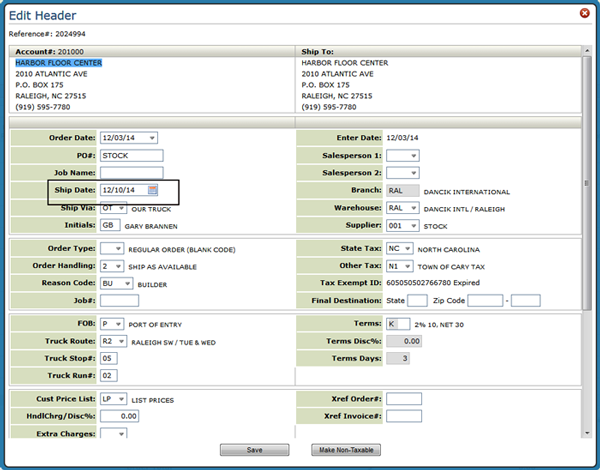
Order Entry Shipto Screen
A delivery schedule is displayed next to the phone number. This diagram, which shows the days of the week, highlights the delivery days for the truck route displayed. The next available delivery date is shown in reverse image.
Two function keys for delivery information are available from the Order Entry Shipto Screen.
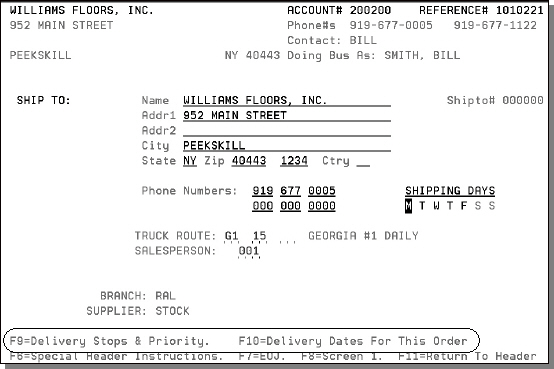
- F9 Delivery Stops and Priority - This displays all stops on this route in the sequence that they are normally delivered. It also enables input and display of comments and priority stops assigned for that day's deliveries. Priority stops are deliveries made earlier than usual and/or out of normal sequence. The stops display lets you scroll up and down through the screens displaying the stops. Once you enter either priority stops or comments about a route for a given date, warehouse personnel can view or print this information using options 7 and 8 on the Delivery Systems Menu.
-
F10 Delivery dates for this Order - To include the date required and the earliest date each line item can be shipped and then received at the customer's location. It also shows the approximate time of day the delivery is expected at customer's location if those delivery times have been entered in the Stops File. Items that will delay the delivery (that cannot make the date required) are displayed in pink. These items are usually items that need to be transferred from other warehouses. You may want to change the required date on the Header Screen to the date the order would be shipped complete, or you may move the late arrivals from this order to a separate order with a later date.
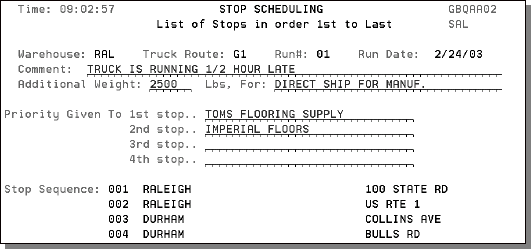
The above sample screen enables the order entry and/or warehousing personnel to enter comments about the truck run and priority stops. The screen also displays the stops on the route as entered in the Stops File. These comments and priorities are for the specific route and ship date (run date) shown. They can be printed using the Daily Route Schedule Listing. Space is provided to enter additional weight and a corresponding description. Additional weight should be entered if non-stock items are to be shipped on this delivery along with the regular stock items. For example, you might be cross-docking goods for another company or shipping heavy packing materials that are not entered into the orders on your system.
The system automatically considers the transfer times and schedules between your warehouses, as well as the customer's route schedule, when calculating the next delivery date of an item to your customer.
Navigator
In Navigator the Delivery information is available via the Available Options drop down menu.